A Google Business Profile makes your business appear on Google Maps and Google Search. It increases visibility and ranks you higher in local searches.
Here, you’ll be knowing about creating your business profile, Google business posts, responding to reviews, and adding locations to your profile as well.
Steps for creating a Google business profile
- Go to the menu section after opening Google Maps. Click on “Add your business”.
- Sign in to your account. Create if you don’t have one with “Create account” and select “To manage my business” in the drop-down menu.
- Fill in the information and click next. Verify your phone number and click the “Agree” button on the terms and conditions page.
- Fill your business profile with the business’s name and category. Remember to put your same business’s name with no modifications else Google may suspend your account.
- You might add location in the next step.
- Add contact information and opt for Updates and recommendations by clicking “yes”.
Verification process
Verification is necessary to make your business profile a searchable one.
Few ways are there to verify your listing. It can be done through email, phone, postcard, video recording, or even a live video call.
You can claim an unverified listing of your business as well.
- Search your business name in Google Maps.
- After finding your business, click on the “Claim this business” or “Own this business” link.
- Click “Manage Now” on the next page and verify your business.
Google Business posts
Types of posts your Google business profile consists of are:
- “What’s New” post
- Event post for posting event details of your business
- Offers post for posting offers and sales
- Products posts for letting the customers know about your product’s details, benefits, etc.
Try to be effective with CTA options which include Order Now, Learn More, etc. Do not forget to showcase the best reviews and attract more audiences.
Always be consistent with fresh content posts. Use high-quality visuals and always post relevant information.
How to respond to positive reviews
- Use keywords such as business name, product, etc.
- You can mention the customer’s name while replying to such reviews.
How to respond to negative reviews
- Be professional and reply gently to any negative comment.
- Let the customer know that you will solve his/her problem and are ready to help the customer immediately.
- Be kind and ask if the customer would share more information about the issue.
- Apologize for the customer’s disappointment and try to solve the issue over the phone or by mail.
Utilizing Google business insights
Google business insights not only help you to discover where your audience is coming from but also analyze the performance of the given posts.
How to access and analyze insights?
- You need to sign into your Google Business account.
- Click on the Performance button.
- Select your choice of insight among insights overview, call insights, website clicks & insights, and more.
Optimizing location
Mind that you’re able to add up to 20 service areas.
Here’s how to use a service area in Google:
- If your business visits or delivers to customers directly, it is known as a service-area business.
- When a business serves its customers at the business’s address along with its visits and deliveries to the customer’s house directly; then it is known as a hybrid business.
Remember to leave the “business location” blank if you’re not serving your customers at the address.
Conclusion
Google Business Profile is really efficacious for your business’s visibility and greater reach. With proper optimization, a successful business profile will draw the attention of your customer.
Do not forget to maintain the profile with proper posts, and convey updated messages to your beloved customers.